How does an institution modify account information
Registered institutions can modify and update their account information on the WeChat Pay Merchant Platform. The merchant information includes the company address, industry, registration certificate, acquiring country/region, principal, contact person, and other information. Follow these steps :
1. Log in to WeChat Pay Merchant Platform by using the WeChat Pay merchant ID and password.
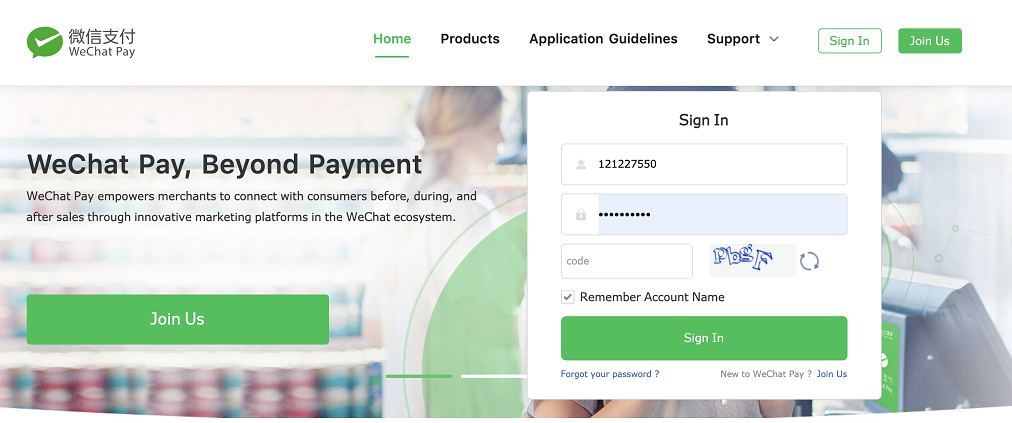
2. Tap "Account Setting" and then on the left sidebar, choose "Account Management" -> "Account Information".
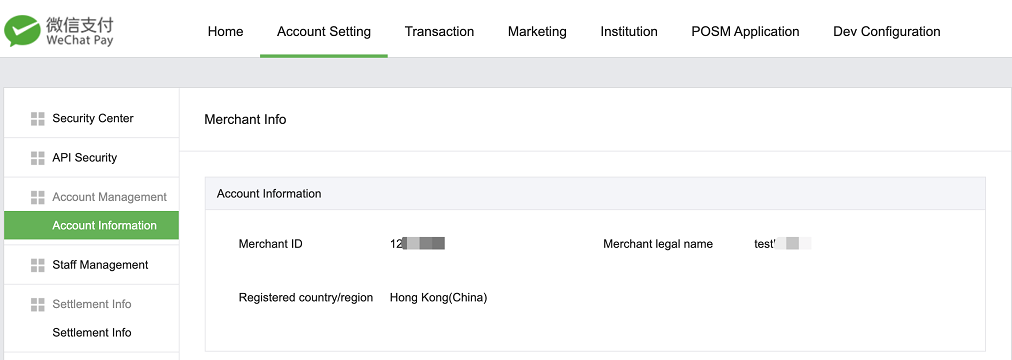
3. In the Account Information module, check whether the Merchant ID, Merchant legal name, and Registered country/region are correct.
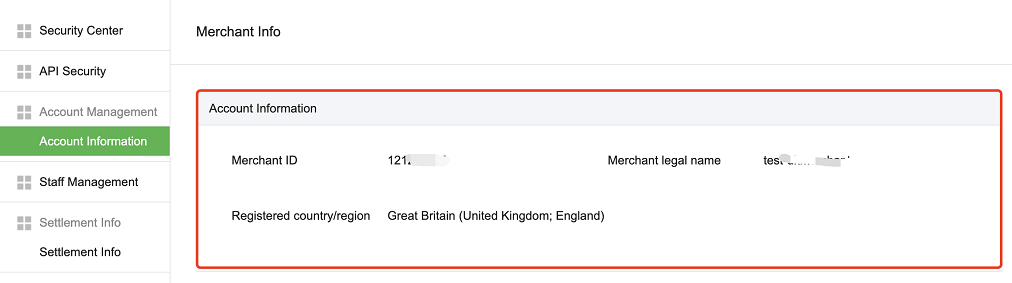
4. Modify the basic information of your company
4.1 To modify the basic information of your company, tap "Modify" in the upper-right corner of the Company Information module. The basic information includes the registration address, certificate of incorporation (CI) No., financial license, industry, and other information.
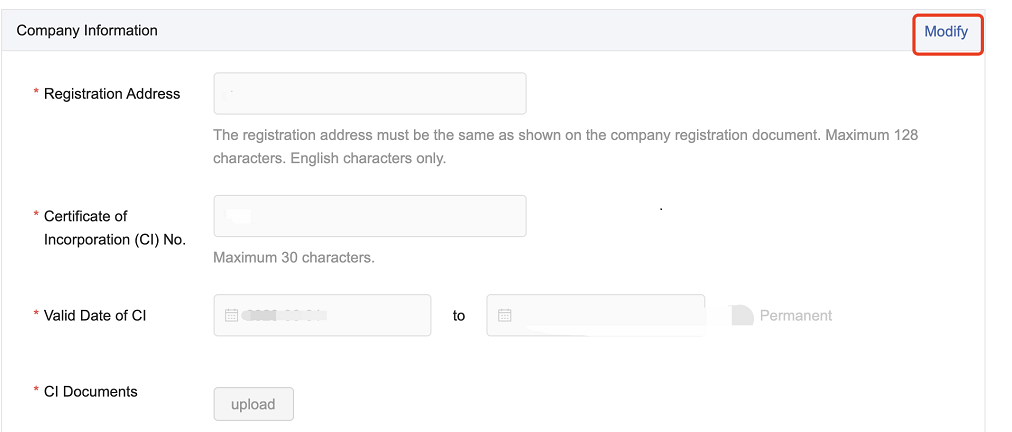
4.2 In the pop-up window, modify the content as needed.
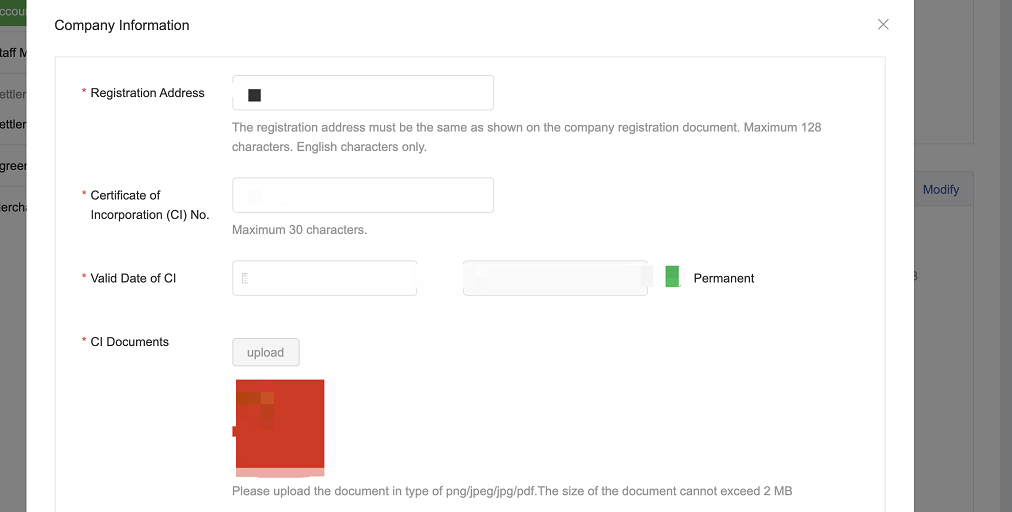
4.3 If any required information is empty, you must complete the information this time.
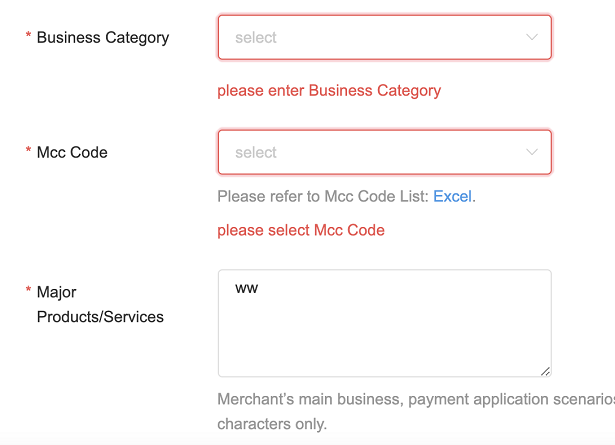
4.4 For institutions that provide acquiring services in multiple countries/regions, select countries/regions other than the registered country/region from the Passport Country/region of Financial License drop-down list and submit the Passporting Proof (if any). After selecting a country/region, you can tap "add" on the right to select other countries/regions. A maximum of 10 countries/regions are supported.
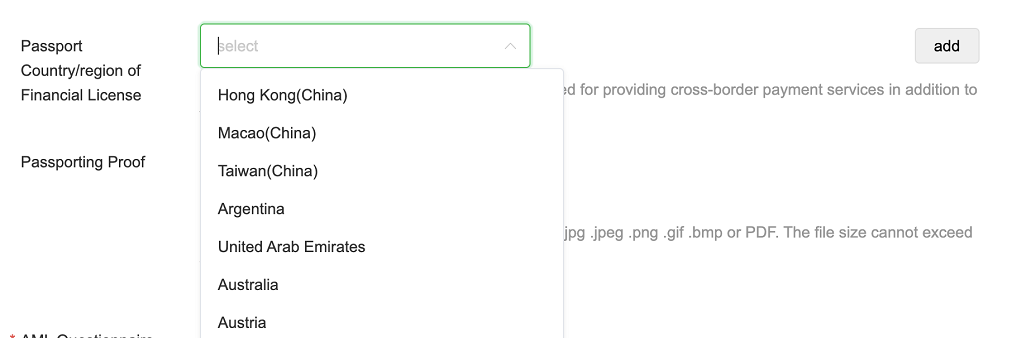
4.5 To cancel modification, tap the cross (x) in the upper-right corner to close the pop-up window.
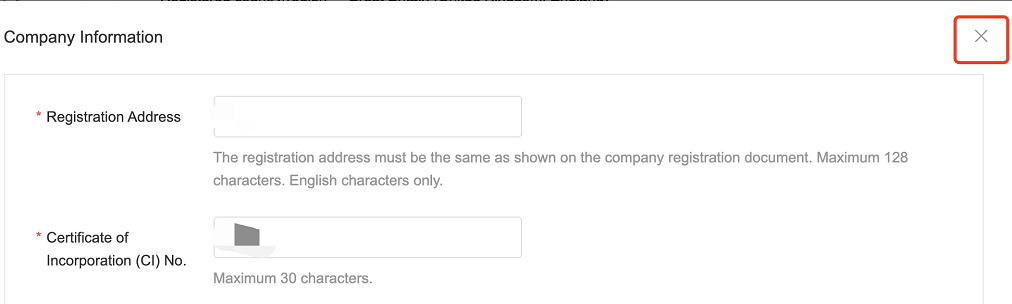
4.6 After submission, wait for the WeChat Pay team to review. You can tap "Details" to view the modified content.

The review result will be displayed on this page.
4.6.1 Once approved, the change(s) will take effect.

4.6.2 If the changes are not approved, you can tap "Details" to view the rejected fields and reasons for rejection.

Tap "Details" and a pop-up window will appear, displaying the review result of the modified fields. Not Pass in red is displayed for rejected fields. You can move the pointer over Not Pass to view the reasons for rejection.

Modify the rejected fields on this page and then submit the modifications again.
If you want to discard all the modifications, you can Tap "Discard Changes", and the modification request will be canceled. You can submit a new modification request later.
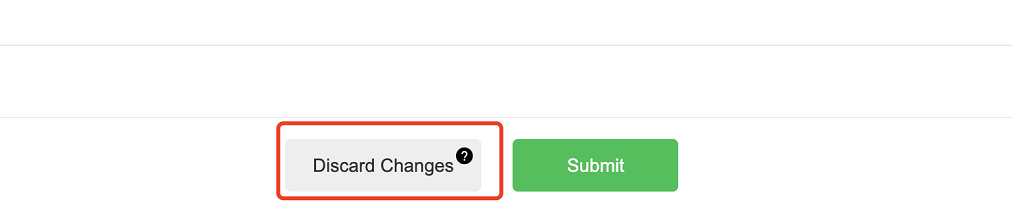
5. Modify the information on the corporate legal representative
Tap "Modify" in the upper-right corner of the Legal Representative Information module. In the pop-up window, modify the information as needed. The process is the same as above.
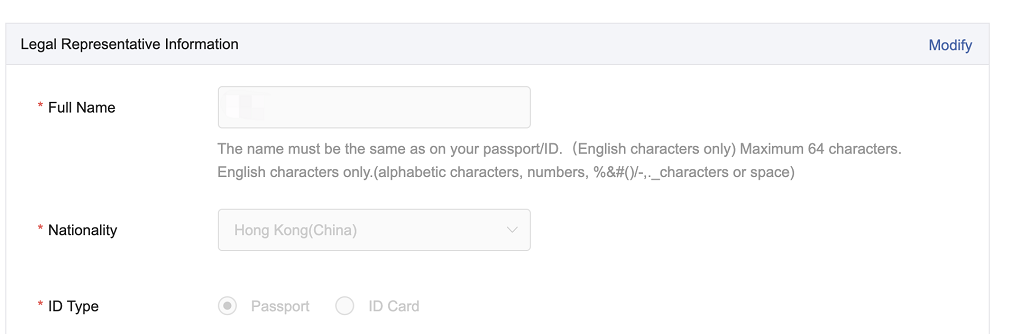
6. Modify the UBO information
Due to the changes in the compliance requirements, you need to enter the Ultimate Beneficial Owners (UBO) information. Skip this step if you have entered the UBO information.

6.1 Tap "Modify" and then enter or modify the UBO information in the pop-up window.
6.2 If your company is a listed company, select Listed Company. Then, enter the company name, listed area, and stock code.
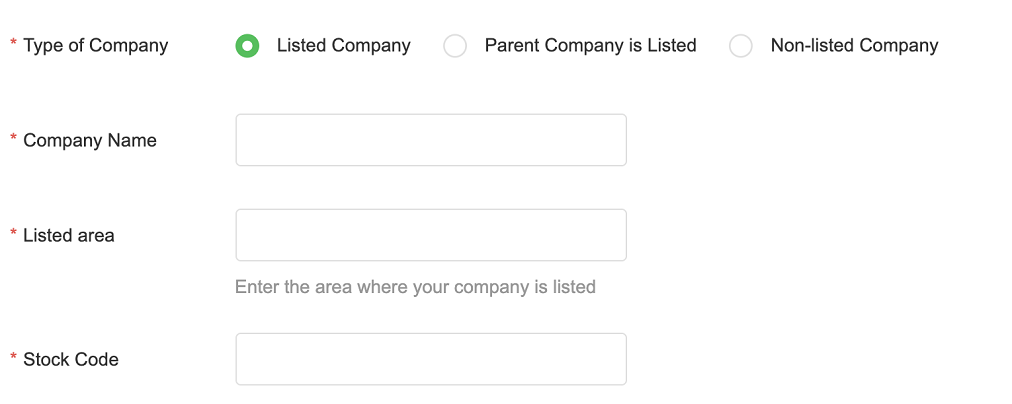
6.3 If your parent company is a listed company, select Parent Company is Listed. Then, enter the parent company's name, listed area, and stock code.
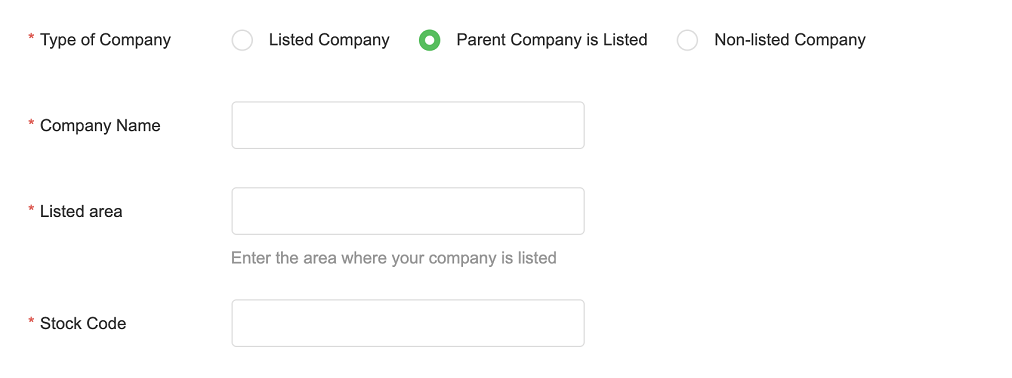
6.4 If neither your company nor its parent company is a listed company, select Non-listed Company. Then, enter the personal information of the UBO in the natural person dimension. You can enter 1 to 10 UBOs.
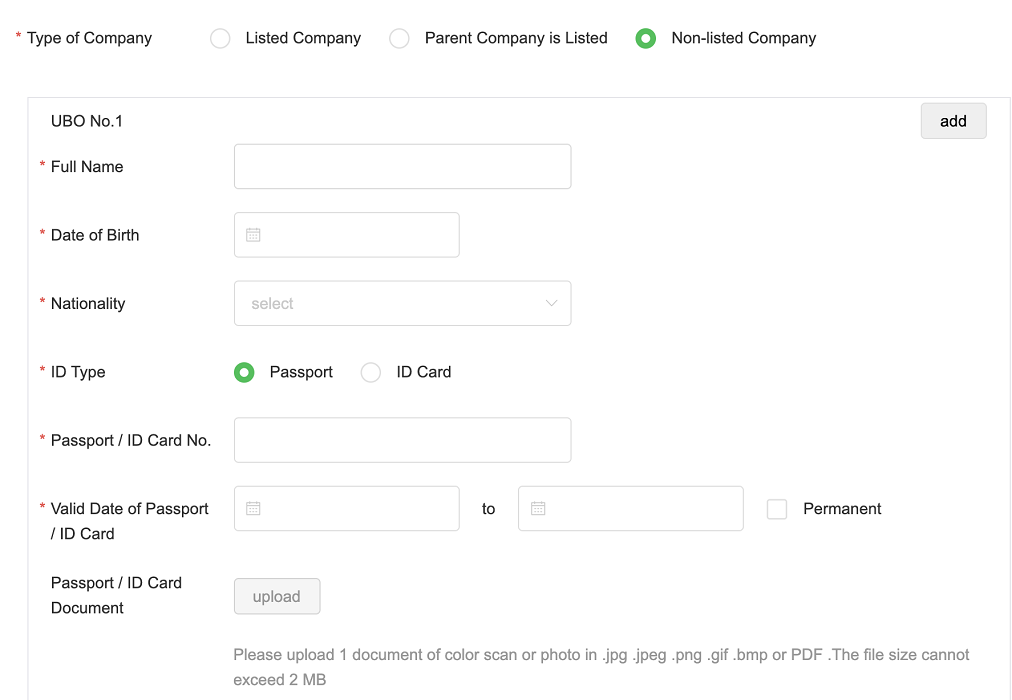
6.5 Submit and wait for the review result.
7. Modify the contact information
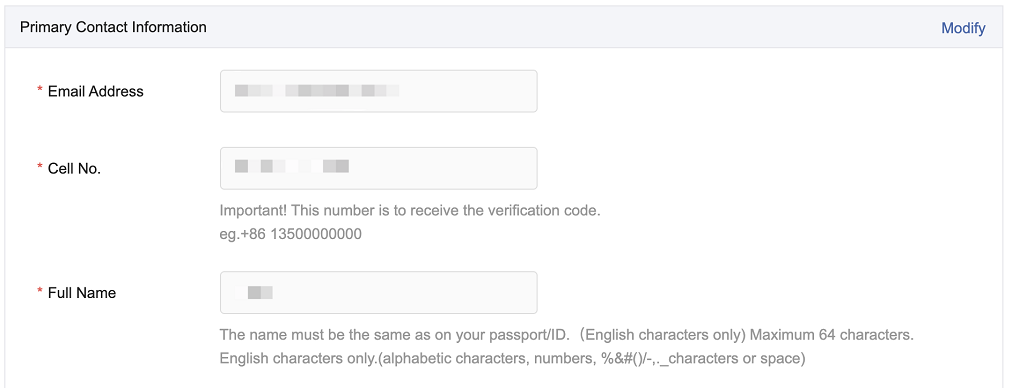
In the Primary Contact Information module, you can modify the email address, mobile number, name, and other information of the contact person. In particular, official emails of WeChat Pay will be sent to this email address. For various services of the WeChat Pay Merchant Platform, the SMS verification code will be sent to the mobile number.
7.1 Tap "Modify" and then modify the information in the pop-up window.
7.2 If you modify the information for the first time, enter the new contact person's mobile number.

7.3 Submit and wait for the review result.
8. Modify the billing information
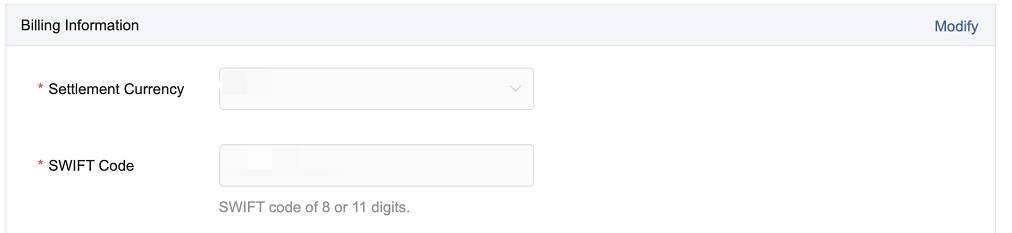
Tap "Modify" and you will be redirected to the billing information modification page.

