Preparation Before Access
Update Time:2025.03.241. Select Access Mode
Before accessing, merchants/institutions should first determine the access mode applicable to the registration areas of their companies. WeChat Cross-Border Pay currently provides three access modes: direct connection mode, institutional mode, and common service provider mode.
1.1. Direct connection mode
Merchants are directly connected to the WeChat Cross-Border Pay interface, and WeChat Pay settles the transaction amount with the merchants. Currently this access mode is only available in Hong Kong and Britain. For specific access procedure and qualification requirements, refer to the direct connection mode onboarding instructions.
1.2. Institutional Mode
In the institutional mode, the acquiring institution connects to the WeChat Pay API and provides the secondary encapsulation interface for the merchants. WeChat Pay settles the transaction amount with the acquiring institution, and the acquiring institution settles the transaction amount with the merchants. At present, this access mode can be used in all areas where WeChat Cross-Border Pay is available, and it is also the main connection method of WeChat Cross-Border Pay. For specific access procedure and qualification requirements, refer to the institutional mode onboarding instructions. If you would like to know the acquiring institutions in your area that has cooperated with WeChat Pay, click to view it.
1.3. Common service provider mode
In the common service provider mode, the common service provider connects to the WeChat Pay API and provides the secondary encapsulation interface for the merchant. The common service provider processes the transaction information flow only, and does not touch the cash flow. The transaction amount will be settled directly with the merchant. Currently this access mode is only available in Hong Kong. For specific access procedure and qualification requirements, refer to the common service provider mode onboarding instructions.

Select the access mode according to your actual situation and your country or region.
2. Application Guidelines
1. Applying for merchant ID mch_id
When onboarded in WeChat Pay, all institutions or direct merchants need to apply for a collection account first, which is mch_id. The application address is as follows: Merchant ID Application Guidelines
After a merchant ID is applied for successfully, WeChat Pay will send a notification email to the contact email box filled in by the institution, including the mch_id successfully applied for and login account password. Please keep them properly. An example is as follows:
|
2. Applying for APPID
As all the product systems of WeChat Pay are built on the WeChat social system, when direct merchants or institutions access WeChat Cross-Border Pay, a WeChat social carrier is also needed, and its corresponding ID is APPID.
At present, the social carrier of institutions can only be an official account. Please apply for an official account through the following link: Official Account Application Guidelines
After an official account has been applied for successfully, the institution can log in to the official account platform to obtain the corresponding APPID. The specific directory for viewing is Development > Basic Configuration > Official Account development information, as shown in the figure below. Usually, one institution only needs to apply for one official account.

|
3. Binding MCHID and APPID
After both APPID and mch_id have been applied for, the binding relationship between them needs to be established.
The institution can log in to the merchant platform and select Dev Configuration on the top tab to enter the binding operation page. If the platform prompts that the binding has failed, contact the corresponding BD or assistant to complete the binding.
In the institutional mode, multiple mch_id can be bound under one APPID, but one mch_id can only be bound to one APPID.

An example is provided below for easy understanding:
APPID is a social carrier, which can be imagined as an individual entity.
Then, mch_id is the collection account, which can be imagined as a bank account number.
One individual entity can have multiple bank accounts, but one bank account can only be owned by one individual entity.
4. Sub-merchant onboarding
After the above steps are completed, the sub-merchant onboarding permission will be opened to the institution.
Institutions can log in to the merchant platform and enter the Institution interface to complete the onboarding of sub-merchants, or use the onboarded sub-merchant API to complete the onboarding.
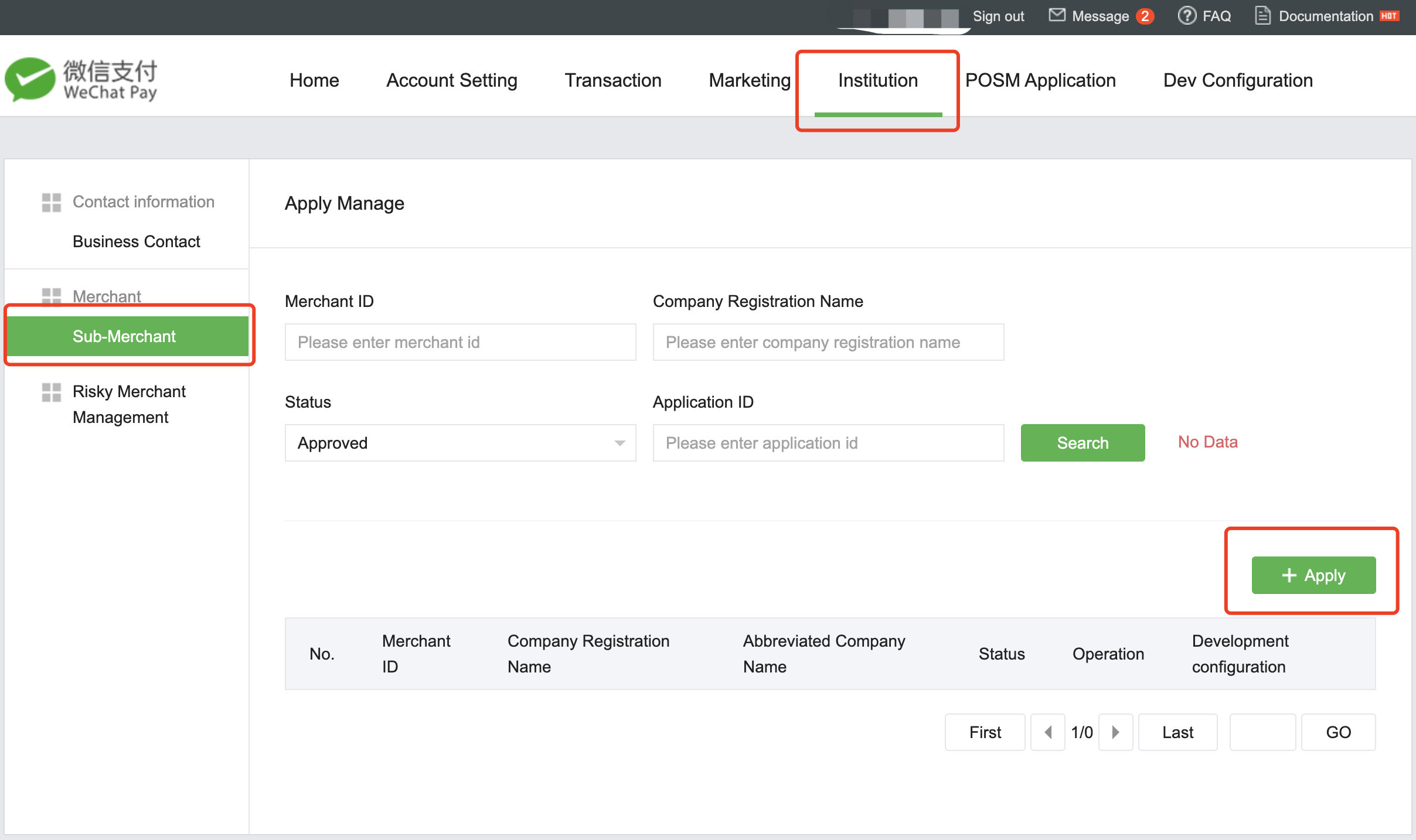
5. Sign the agreement and enable the WeChat Pay self-service customs clearance function
The merchant logs in to the merchant platform overseas, logs in to the overseas merchant platform, selects Transaction > Self-service Clearance, clicks Apply, signs the agreement, and enables the WeChat Pay self-service clearance function.


6. Add customs information
After the function is enabled, log in to the overseas merchant platform, select Transaction > Self-service Clearance > Customs Information, and click +Add Customs Information to add the new Customs information (the menu path for adding customs information is the same for the direct connection mode, institutional mode, and common service provider mode). The customs information to be filled in includes the Customs to which the payment slip information needs to be sent (Send To Customs), the customs filing number registered with the customs by the enterprise (Customs Filing Number), and the customs filing name registered with the Customs by the enterprise (Customs Filing Name).
|


7. Finish
3. Configure Development Parameters
3.1. Configuring API Key v3
WeChat Pay API Key v3 is used to encrypt and decrypt sensitive information in interface transmission. For specific encryption and decryption rules, refer to Encrypting and Decrypting Sensitive Information.
Follow the steps below to configure API Key v3:
1. Log in to WeChat Merchant Platform, select Account Settings > API Security >Set APIv3 Secret, and click Set APIv3 secret.

2. Enter API Key v3, which consists 32 characters, including numbers and upper and lower case letters. Click Confirm to go to the next step.

3. Enter set pin code to get the SMS verification code. Enter the verification code and click OK to complete the settings.

4. Click Confirm to exit the dialog box.

5. Finish
3.2. Downloading and configuring the merchant certificate
The merchant certificate is used for signing and signature verification during content transmission by institutions/direct merchants.
Institutions can log in to WeChat Merchant Platform, and select Account Settings > API Security > API Certificate to download the certificate.
Follow the steps below to download the certificate:
1. At the end of 2018, the newly onboarded institutions and merchants of WeChat Pay started to use the certificates issued by the CA. Click Apply on the certificate application page.

2. Click the Download button in the pop-up window to download the certificate tool.

3. Install the certificate tool and open it. Select the path where the certificate needs to be stored and click Request Certificate.

4. Select Apply API Certificate > Observer Certificate Signing Request in the pop-up window on the merchant platform, and click click here to copy the merchant information.

5. In the certificate tool, paste the copied merchant information and click Next.

6. Get the request string.
Step 1 In the certificate tool Copy request string, click Copy to copy the request string.
Step 2 Select Apply API Certificate > Obtain Certificate Signing Request in the pop-up window on the merchant platform, paste the request string into the input box.
Step 3 Select Apply API Certificate > Obtain Certificate Signing Request in the pop-up window on the merchant platform, enter the SMS verification code and login password.
Step 4 Select Apply API Certificate > Obtain Certificate Signing Request in the pop-up window on the merchant platform, click Next to enter the Get certificate page.

7. Getting the certificate string
Step 1 Select Apply API Certificate > Get Certificate in the pop-up window on the merchant platform, click Copy to get the certificate string.
Step 2 In the certificate tool Copy request string, click Next to enter the Paste certificate string page.
Step 3 In the certificate tool Paste certificate string, click Paste to paste the certificate string copied from the pop-up window on the platform.
Step 4 In the certificate tool Paste certificate string, click Next to generate a certificate.

8. In the certificate tool Generate certificate, this page indicates that the certificate has been applied for successfully.
Click View folder to open the path where the certificate is saved to verify the certificate.

9. Finish

