Certificate Configuration
Update Time:2025.02.18When APIs for fund rollback or sensitive operations (including refund, revocation, registration of sub-merchants, etc.) are called, the merchant certificate is needed to verify the institution's identity.
Log in to the WeChat Pay Merchants Platform, select "Account Settings" > "API Security" > "API Certificate", and download the certificate.
Here are the detailed steps
1. The appearance of the following page indicates that your CA certificate is "CA issued". Click "Apply" to apply for a certificate

2. In the pop up window, click "Download" to get the certificate tool.

3. Install and open the certificate tool. Select the path you want to store the certificates and click "Request Certificate".

4. In "Apply API Certificate" > "Obtian Certificate Signing Request", click the "Click here" button to copy the merchant information.

5. Paste the merchant information in the certificate tool and click "Next".

6. Get Request String
Step 1 In "Certificate Tool" > "Copy request string", click "Copy". |
Step 2 In "Apply API Certificate" > "Obtian Certificate Signing Request", paste the request string you copied into the input box. |
Step 3 In "Apply API Certificate" > "Obtian Certificate Signing Request", enter the "SMS Code" and "Login password". |
Step 4 In "Apply API Certificate" > "Obtian Certificate Signing Request", click "Next" to go to "Get Certificate". |
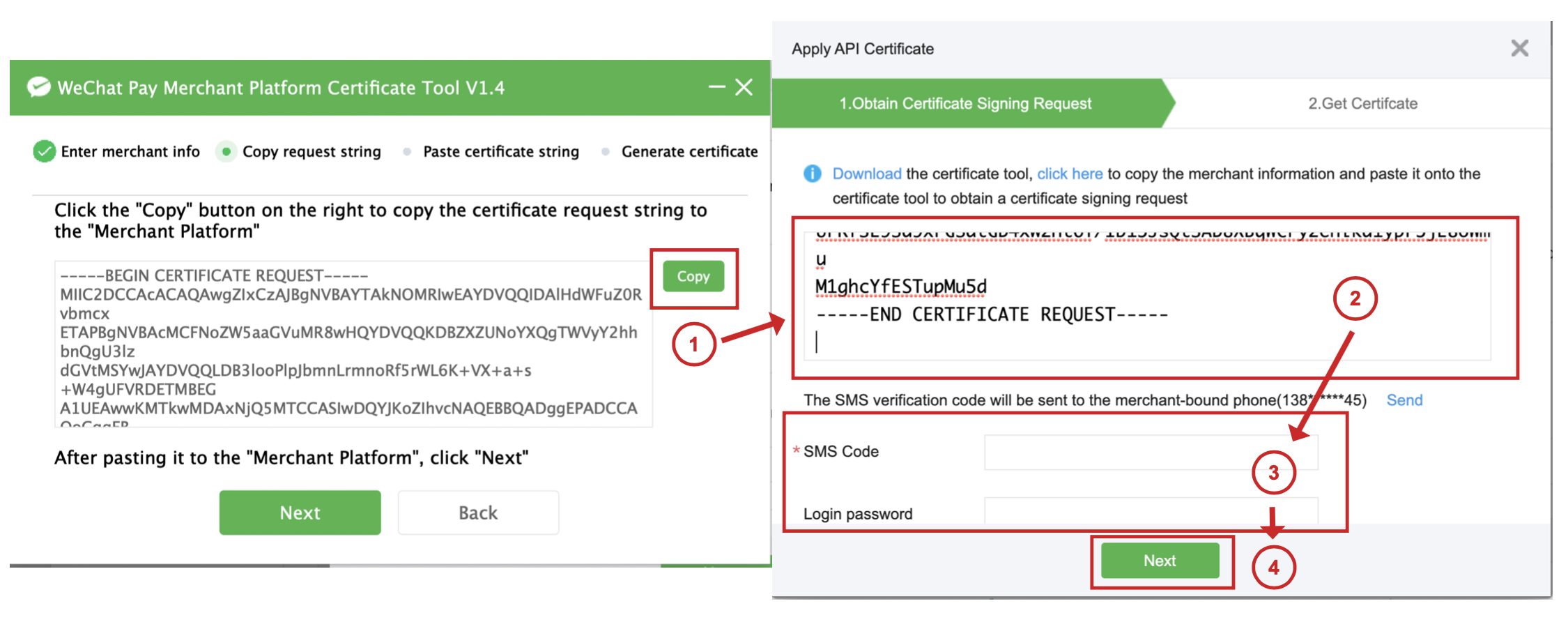
7. Get Certificate String
Step 1 In "Apply API Certificate" > "Get Certificate", click "Copy" to get the certificate string. |
Step 2 In "Certificate Tool" > "Copy request string", click "Next" to go to the "Paste certificate string". |
Step 3 In "Certificate Tool" > "Paste certificate string", click "Paste" to paste the copied string. |
Step 4 In "Certificate Tool" > "Paste certificate string", click "Next" to generate the certificate. |

8. In "Certificate Tool" > "Generate certificate", the certificate request is successful. Click "View folder" to check the generated certificate file.


